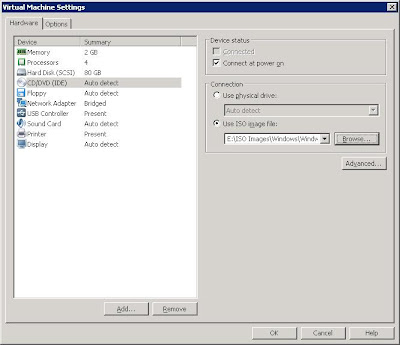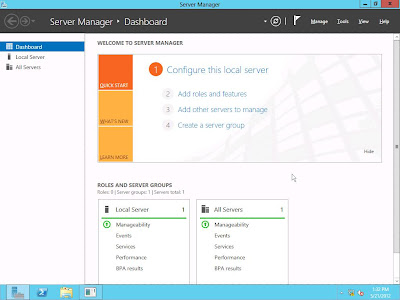In previous post I have installed Windows server 8 beta on VMware workstaion. At frist sight I was looking for the options to lock or logoff the server as it is most important to lock the server system. But there was no button on desktop to logoff or shutdown, but manually it was ok to send Ctrl+Alt+Delete via VMWare window to lock the system.
Move your cursor to right bottom corner and Click on start
Click on the Username i.e Administrator and you will see the options to lock or signout
Click on power and you will see the options to shutdown or restart
Good Luck :)
Move your cursor to right bottom corner and Click on start
Click on the Username i.e Administrator and you will see the options to lock or signout
To Shutdown or restart the machine move the cursor to the right bottom corner and click on settigns.
Click on power and you will see the options to shutdown or restart
Good Luck :)