Microsoft has released new Operating system for developers preview. You can download and install it on a physical machine or on VirtualBox and Vmware. VirtualBox is free and open source software that lets you run various computer operating systems.
Download Microsoft Windows8 Developers preview from following location. http://msdn.microsoft.com/en-us/windows/apps/br229516
Download Virtualbox 4.1.2 for windows host from following location. http://www.virtualbox.org/wiki/Download
Click on new machine button on Virtualbox and start creating your windows8 VM.
Click Next, Name your new virtual machine "Windows 8" Under Os Type Chose Microsoft Windows and Version Windows7 64bit.
Click Next and set the memory up to 2GB.
Click on create new hard disk and click next.
Click on VMDK (Virtual Machine Disk) and click next.
Chose Dynamically Allocated and click next.
Select the size for hard disk and click next.
Click Create
Click Next.
Chose Media Source ISO image which you have downloaded or the a DVD and click next.
Click Start to create the VM.
Follow the prompts to finish the installation.
Enter your password and click submit.
That's it. Windows installation has been completed. You can use this VM from virturalbox console or you can enable remote desktop for this vm and access it from the network.
Good Luck.















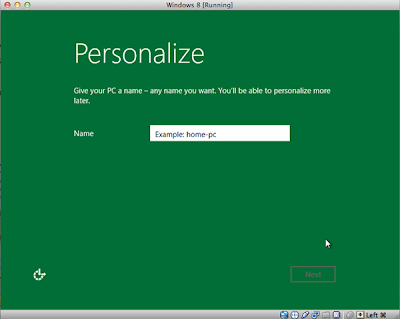



ala!
ReplyDeleteThanks
ReplyDeletenice thats,,,,
ReplyDelete